How to Optimize the Quick Filters in Studio Lite
- Ben Porter

- Mar 3, 2023
- 2 min read
Updated: Mar 24, 2023
Instantly find impactful music for your video with limited search criteria
Sometimes as creators, we don’t necessarily know exactly which kind of song we want for our video. We just have a rough idea; maybe we know the feeling or structure, but can’t specify any further - and that’s OK. At MatchTune, we understand that sometimes ‘less is more’, and that’s why we integrated the ‘Quick Filters’ tab into our AI music platform ‘Studio Lite’. Here’s how to optimize the quick filters for your content. For a visual walkthrough, check out this video from our resident creator Ben.
The premise of Quick Filters is to be able to search - you guessed it - quickly! It casts a wider net than some of the more specific filters, while still offering the AI some direction to find the best prospective tracks. Music genres can often feel ambiguous and subjective so, if you’re unsure of exactly what it is you’re searching for, it’s a good idea to be less specific when searching.

Perhaps, as was the case in Ben’s example, you’re sure that you don’t want vocals, and are in need of a song with a chilled mood. Well, try selecting ‘instrumental’ and ‘calm energy’ to match this purpose. With your desired duration specified, hit ‘Search for Music’ to be offered some results.

You’ll find that the results seamlessly fit this criteria, but are open enough to a variety of more specific purposes and creative interpretations. From here, you can either;
Select one of the results for your project;
Click ‘More Suggestions’ to be offered another 5 potential tracks, or;
Head back to the filters to have a play with some of the more specific ones.
Overall, Quick Filters are incredibly valuable for content creators, and it’s all thanks to AI. Even with rough criteria, Studio Lite is able to select appropriate, impactful music for your video.
You can learn more about Studio Lite here.




Comments